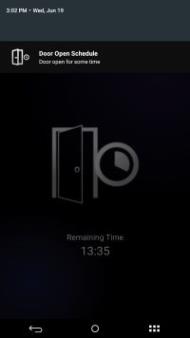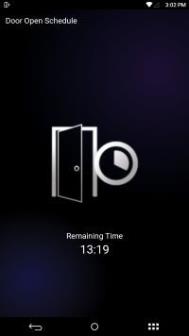|
|
Configure Device Access Control from Device LCD
|
NOTE Door Access Control (DAC) and Door Open Time (DOT) settings are configurable from the TOUCH 2 LCD menu. The Door Open Schedule (DOS) is only configurable from IXM WEB. |
Following are the steps to configure Door Access Control (DAC) and Door Open Time (DOT) from TITAN:
-
Swipe to the Door Access app. Tap on the Door Access icon. The Device will prompt for Device Security Authentication before opening the app.
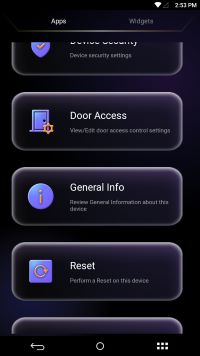
-
By default, the DAC feature is disabled. When the DAC feature is enabled, only then will DOT settings and the Clear Door Alarm button be activated. Tap Door Access Control (DAC).
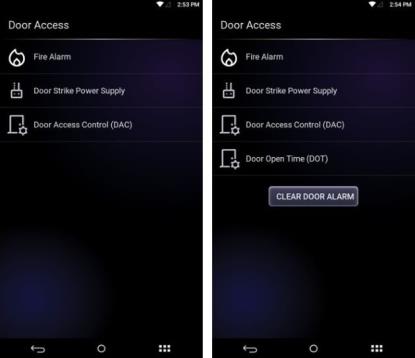
-
Toggle Status to enable DAC settings.
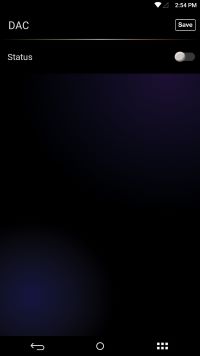
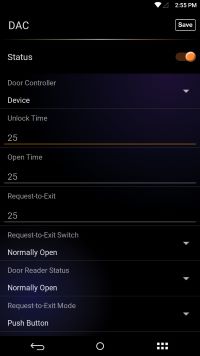
-
To view all configurations of DAC, swipe down.
-
Door Controller
-
Request to Exit
-
Unlock Time
-
Open Time
-
Request to Exit Switch
-
Door Reader Status
-
Request to Exit
-
Door Lock
-
Alarm Feedback
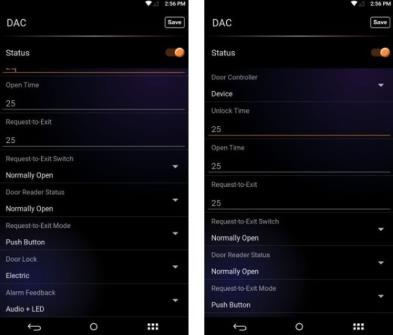
-
-
Click Save to store the settings.
-
Tap Status to enable DOT settings.
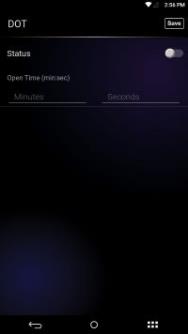
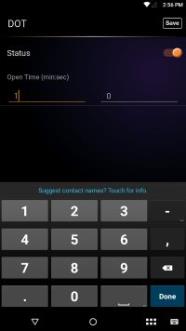
-
Enter a value in minutes (min) & seconds (sec) for the Open Time and tap the Save Icon to store the settings.
-
When DOT is activated, the Device will provide a notification on the LCD screen along with the remaining time.
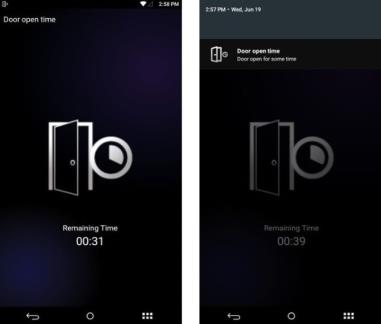
Notification of Door Open Schedule (DOS) display on IXM TITAN LCD
-
During the DOS schedule (when configured via IXM WEB), the LCD screen will reflect the following message: